Notifications
This page documents how to handle workflow events and send notifications.
Workflow handlers
Completion handler
Due to the asynchronous nature of Nextflow, the termination of a script does not correspond to the termination of the running workflow. Thus some information, only available on execution completion, needs to be accessed by using an asynchronous handler.
Nextflow invokes the onComplete event handler when the workflow execution is completed. It allows one to access the workflow termination status and other useful information. For example:
workflow.onComplete {
println "Pipeline completed at: $workflow.complete"
println "Execution status: ${ workflow.success ? 'OK' : 'failed' }"
}
New in version 25.10.0.
Entry workflows can define an onComplete section instead of using workflow.onComplete:
workflow {
main:
// ...
onComplete:
println "Pipeline completed at: $workflow.complete"
println "Execution status: ${ workflow.success ? 'OK' : 'failed' }"
}
Error handler
Nextflow invokes the onError event handler when a runtime or process error caused the pipeline execution to stop. For example:
workflow.onError {
println "Error: Pipeline execution stopped with the following message: ${workflow.errorMessage}"
}
Note
Both the onError and onComplete handlers are invoked when an error condition is encountered. The first is called as soon as the error is raised, while the second is called just before the pipeline execution is about to terminate. When using the finish errorStrategy, there may be a significant gap between the two, depending on the time required to complete any pending job.
New in version 25.10.0.
Entry workflows can define an onError section instead of using workflow.onError:
workflow {
main:
// ...
onError:
println "Error: Pipeline execution stopped with the following message: ${workflow.errorMessage}"
}
Mail
The built-in function sendMail allows you to send a mail message from a workflow script.
Basic mail
The mail attributes are specified as named parameters or an equivalent map. For example:
sendMail(
to: 'you@gmail.com',
subject: 'Catch up',
body: 'Hi, how are you!',
attach: '/some/path/attachment/file.txt'
)
which is equivalent to:
mail = [
to: 'you@gmail.com',
subject: 'Catch up',
body: 'Hi, how are you!',
attach: '/some/path/attachment/file.txt'
]
sendMail(mail)
The following parameters can be specified:
toMultiple email addresses can be specified by separating them with a comma.
The mail target recipients.
ccMultiple email addresses can be specified by separating them with a comma.
The mail CC recipients.
bccMultiple email addresses can be specified by separating them with a comma.
The mail BCC recipients.
fromMultiple email addresses can be specified by separating them with a comma.
The mail sender address.
subjectThe mail subject.
charsetThe mail content charset (default:
UTF-8).textThe mail plain text content.
bodyThe mail body content. It can be either plain text or HTML content.
typeThe mail body mime type. If not specified it’s automatically detected.
attachSingle file or a list of files to be included as mail attachments.
Advanced mail
Another version of sendMail allows a more idiomatic syntax:
sendMail {
to 'you@gmail.com'
from 'me@gmail.com'
attach '/some/path/attachment/file.txt'
attach '/other/path/image.png'
subject 'Catch up'
'''
Hi there,
Look! Multi-lines
mail content!
'''
}
The same attributes listed in the table in the previous section are allowed.
Tip
A string expression at the end is implicitly interpreted as the mail body content, therefore the body parameter can be omitted as shown above.
Tip
To send an email that includes text and HTML content, use both the text and body attributes. The first is used for the plain text content, while the second is used for the rich HTML content.
Mail attachments
When using the curly brackets syntax, the attach parameter can be repeated two or more times to include multiple attachments in the mail message.
Moreover for each attachment it’s possible to specify any of the following options:
contentIdDefines the
Content-IDheader field for the attachment.dispositionDefines the
Content-Dispositionheader field for the attachment.fileNameDefines the
filenameparameter of theContent-Dispositionheader field.descriptionDefines the
Content-Descriptionheader field for the attachment.
For example:
sendMail {
to 'you@dot.com'
attach '/some/file.txt', fileName: 'manuscript.txt'
attach '/other/image.png', disposition: 'inline'
subject 'Sending documents'
'''
the mail body
'''
}
Mail configuration
If no mail server configuration is provided, Nextflow tries to send the email using the external mail command eventually provided by the underlying system (e.g. sendmail or mail).
If your system does not provide access to any of the above you can configure a SMTP server in the nextflow.config file. For example:
mail {
smtp.host = 'your.smtp-server.com'
smtp.port = 475
smtp.user = 'my-user'
}
Note
Some versions of Java (e.g. Java 11 Corretto) do not default to TLS v1.2, and as a result may have issues with 3rd party integrations that enforce TLS v1.2 (e.g. Azure Active Directory OIDC). This problem can be addressed by setting the following config option:
mail {
smtp.ssl.protocols = 'TLSv1.2'
}
See the mail scope section to learn more the mail server configuration options.
AWS SES configuration
New in version 23.06.0-edge.
Nextflow supports the AWS Simple Email Service API as an alternative provider to send emails in place of an SMTP server.
To enable this feature, set the following environment variable in the launch environment:
export NXF_ENABLE_AWS_SES=true
Make also sure to add the following AWS IAM permission to the AWS user (or role) used to launch the pipeline execution:
ses:SendRawEmail
The following snippet shows how to configure Nextflow to send emails through SES:
mail {
smtp.host = 'email-smtp.us-east-1.amazonaws.com'
smtp.port = 587
smtp.user = '<Your AWS SES access key>'
smtp.password = '<Your AWS SES secret key>'
smtp.auth = true
smtp.starttls.enable = true
smtp.starttls.required = true
}
Mail notification
You can use the sendMail function with a workflow completion handler to notify a workflow completion. For example:
workflow.onComplete {
def msg = """\
Pipeline execution summary
---------------------------
Completed at: ${workflow.complete}
Duration : ${workflow.duration}
Success : ${workflow.success}
workDir : ${workflow.workDir}
exit status : ${workflow.exitStatus}
"""
.stripIndent()
sendMail(to: 'you@gmail.com', subject: 'My pipeline execution', body: msg)
}
This is useful to send a custom notification message. Note however that Nextflow includes a built-in notification mechanism which is the most convenient way to notify the completion of a workflow execution in most cases. Read the following section to learn about it.
Workflow notification
Nextflow includes built-in workflow notification features that automatically sends a notification message when a workflow execution terminates.
To enable simply specify the -N option when launching the pipeline execution. For example:
nextflow run <pipeline name> -N <recipient address>
It will send a notification mail when the execution completes similar to the one shown below:
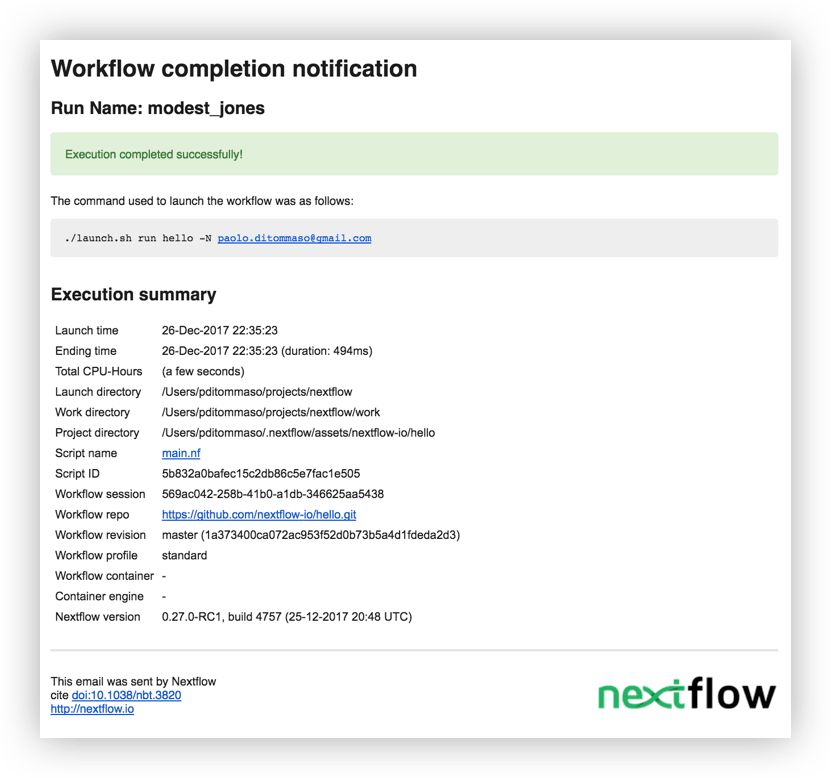
Warning
By default the notification message is sent with the sendmail system tool, which is assumed to be available in the environment where Nextflow is running. Make sure it’s properly installed and configured. Alternatively, you can provide the SMTP server configuration settings to use the Nextflow built-in mail support, which doesn’t require any external system tool.
See the Mail configuration section to learn about the available mail delivery options and configuration settings.
Read Notification scope section to learn more about the workflow notification configuration details.